The Logitech-G Pro X gaming headset has gained a reputation for its high-quality audio, comfortable design, and advanced features, making it a top choice for many gamers and esports professionals. However, like any piece of technology, it can encounter various issues that may impact the user experience. In this article, we will explore some of the common problems that users face with the Logitech-G Pro X gaming headset, discuss how these issues can affect gaming sessions, and provide practical solutions to resolve them.
Whether you’re dealing with microphone malfunctions, audio quality concerns, connectivity issues, or software bugs, this guide aims to help you troubleshoot and fix these problems, ensuring that your Logitech-G Pro X headset performs at its best and enhances your gaming experience.
1. Microphone Issues
Effect on User: Problems with the microphone, such as low volume, static, or complete failure, can disrupt communication in multiplayer games. This can lead to poor coordination with teammates and a frustrating gaming experience.
Resolution:
- Check Connections: Ensure the microphone is securely connected to the headset and properly plugged into the device.
- Adjust Settings: Use the G HUB software to adjust the microphone settings, including volume and sensitivity levels.
- Update Drivers: Make sure the headset drivers are up to date.
- Test on Another Device: Verify if the issue persists on a different device to determine if it’s hardware-related.
- Use Blue VO!CE: If available, enable the Blue VO!CE technology in G HUB for enhanced microphone performance.
- Replace Microphone: If the microphone is detachable, consider replacing it with a new one.
2. Audio Quality Problems
Effect on User: Poor audio quality, such as static, distortion, or imbalance between the left and right ear cups, can diminish the immersive experience and make it difficult to hear in-game sounds accurately.
Resolution:
- Check Connections: Ensure all connections are secure and free of debris.
- Adjust Settings: Use G HUB software to adjust equalizer settings and audio profiles.
- Disable Enhancements: Turn off any audio enhancements in the system’s sound settings that might interfere with the headset’s performance.
- Test on Different Devices: Verify if the problem persists across different devices.
- Contact Support: If the issue persists, contact Logitech support for further assistance or consider a replacement if the headset is under warranty.
3. Comfort and Durability Issues
Effect on User: Discomfort from excessive clamping force, inadequate padding, or build quality issues can make long gaming sessions uncomfortable or unmanageable.
Resolution:
- Adjust Fit: Customize the headband and ear cups for a better fit.
- Replace Ear Pads: Consider using third-party or replacement ear pads for enhanced comfort.
- Take Breaks: Regular breaks can help alleviate discomfort during extended use.
- Handle with Care: To avoid durability issues, handle the headset with care and store it properly when not in use.
- Contact Support: For persistent issues related to comfort or build quality, contacting Logitech support for a potential replacement might be necessary.
4. Connection Issues
Effect on User: Connection problems, such as intermittent audio or complete disconnections, can interrupt gaming sessions and degrade the overall experience.
Resolution:
- Check Connections: Ensure the headset is properly plugged in and that the cables are not damaged.
- Update Firmware: Keep the firmware updated through G HUB software.
- Try Different Ports: Use different USB or audio ports on your device.
- Test on Another Device: Determine if the issue is specific to one device.
- Switch Cables: If using a detachable cable, try replacing it with a new one.
5. Software Compatibility and Bugs
Effect on User: Software issues with Logitech G HUB or other related applications can prevent users from customizing their audio experience and lead to crashes or performance issues.
Resolution:
- Update Software: Ensure Logitech G HUB and other related software are up to date.
- Reinstall Software: Uninstall and reinstall the software to resolve potential conflicts or corrupted files.
- Check for Conflicts: Disable other audio software that might conflict with Logitech G HUB.
- Seek Support: Visit Logitech’s support forums or contact customer support for troubleshooting specific software issues.
Conclusion
While the Logitech-G Pro X gaming headset is known for its superior performance and features, it is not immune to common issues that can affect user experience. By understanding these problems and knowing how to address them, users can ensure a more consistent and enjoyable gaming experience. If basic troubleshooting does not resolve the issues, reaching out to Logitech support or considering an alternative headset may be necessary.