The Razer Kraken series has long been a favorite among gamers, praised for its impressive sound quality, comfortable design, and reliable performance. However, even the most popular and well-regarded gaming headsets are not without their faults. Users of the Razer Kraken have reported a variety of issues that can detract from the gaming experience. In this article, we will explore some of the most common problems encountered with the Razer Kraken gaming headsets, discuss how these issues impact users, and provide practical solutions to resolve them.
Whether you’re experiencing microphone troubles, audio quality concerns, comfort issues, or software bugs, this guide aims to help you get the most out of your Razer Kraken headset and ensure your gaming sessions are as enjoyable and immersive as possible.
1. Microphone Issues
Effect on User: Microphone problems, such as low volume, background noise, or failure to record sound, can hinder communication in multiplayer games. This affects teamwork and can lead to frustration during gaming sessions.
Resolution:
- Adjust Microphone Settings: Ensure the microphone is not muted and check the settings in the Razer Synapse software to adjust the microphone volume and sensitivity.
- Check Physical Connections: Make sure the microphone is securely connected. For detachable mics, reattach it properly.
- Update Drivers: Update the headset drivers and firmware through Razer Synapse.
- Noise Cancellation: Enable any noise cancellation features in Razer Synapse to reduce background noise.
- Test on Another Device: Determine if the issue persists on another device to rule out device-specific problems.
2. Audio Quality Problems
Effect on User: Poor audio quality, such as static, crackling, or uneven sound balance, can reduce the immersive experience and make it difficult to hear in-game audio cues accurately.
Resolution:
- Check Connections: Ensure the headset’s audio jack or USB connector is clean and properly connected.
- Adjust Settings: Use Razer Synapse to adjust equalizer settings and audio profiles.
- Disable Enhancements: Turn off any audio enhancements in the system’s sound settings that might interfere with the headset’s performance.
- Test on Different Devices: Verify if the issue is specific to one device by testing the headset on another.
- Contact Support: If the problem persists, contacting Razer support for further assistance or a replacement might be necessary.
3. Comfort and Fit Issues
Effect on User: Discomfort from excessive clamping force, inadequate padding, or an ill-fitting design can cause discomfort during long gaming sessions, affecting concentration and enjoyment.
Resolution:
- Adjust Headband: Customize the headband and ear cup positions for a better fit.
- Replace Ear Pads: Consider using third-party ear pads for improved comfort and breathability.
- Take Breaks: Regular breaks can alleviate discomfort during extended use.
- Contact Support: If the headset is under warranty and the discomfort is due to a defect, contacting Razer support for a potential replacement might be necessary.
4. Connection Issues
Effect on User: Connectivity problems, including disconnections or intermittent audio, can interrupt gaming sessions and affect the overall experience.
Resolution:
- Check Connections: Ensure that the headset is properly plugged in and that there are no loose connections.
- Update Firmware: Keep the firmware updated through Razer Synapse.
- Try Different Ports: Use a different USB port or audio jack on the computer.
- Test on Another Device: Determine if the issue is specific to one device.
- Use Wired Mode: If using a wireless version, switch to wired mode to check if the issue persists.
5. Software Compatibility and Bugs
Effect on User: Issues with Razer Synapse, such as crashes or inability to save settings, can prevent users from customizing their audio experience and lead to frustration.
Resolution:
- Update Software: Ensure Razer Synapse is up to date.
- Reinstall Software: Uninstall and reinstall Razer Synapse to resolve potential conflicts or corrupted files.
- Check for Conflicts: Disable other audio software that might conflict with Razer Synapse.
- Seek Support: Visit Razer’s support forums or contact customer support for troubleshooting specific software issues.
Conclusion
The Razer Kraken gaming headset is highly regarded for its sound quality and comfort, but it is not without its common problems. By understanding these issues and their effects, users can take proactive steps to resolve them and enhance their gaming experience. If basic troubleshooting does not resolve the issues, contacting Razer support or considering an alternative headset may be necessary.